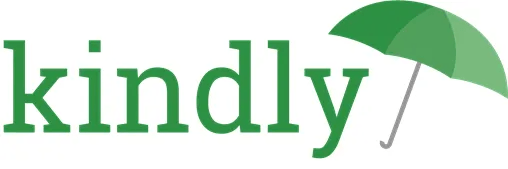Help Centre - Knowledge Base & Actions
Got questions? We’ve got answers.
Introduction
Knowledge base is a central repository to store all of the facility's standard process, policies, forms and training materials. It is designed to work like the files and folders on your computer. Your system administrator will control how the folders are designed.
Actions is a sophisticated 'To Do' list that will guide staff through important workflows in the system, assigning tasks to individual departments to improve accountability.